 Quantrax will support I-Score as base code in Version 8.1 of Intelec. Users who are on prior versions will run the processes described in a different manner from Intelec 8.1 users.
Quantrax will support I-Score as base code in Version 8.1 of Intelec. Users who are on prior versions will run the processes described in a different manner from Intelec 8.1 users.
You will first work with Quantrax who will create models and analyze your data. This will help you to understand if scoring your accounts using I-Score can produce results for you or not.
Setting up the scoring process involves the following.
When you decide to use Quantrax for scoring, you will need processes to select the accounts that need to be scored on a daily basis
Quantrax will create a file of the accounts to be scored and move the information to a server at their office
Accounts will be scored and returned to you along with the scores.
Programs will read the scores, save them on the system and apply Smart Codes based on rules that you set up
There will be statistics of accounts scored and payments generated from the scored accounts
This documentation will provide more details on the above.
Once you have talked to Quantrax about having your accounts scored, they will notify you when the programs have been set up on your system. When the programs are activated you will have access to a new system control file for scoring. You also have a little work to do to get the process started.
Here are the required steps.
Make a decision about how you want to move accounts into the scoring process. You can have complete control of the process and simply ask Quantrax to work all of the accounts in User ID ISC1 (User ID used for scoring only). We will be offering phone look-ups and there will be different User ID’s that will be used, based on the level of service required. You can place some accounts in User ID ISC1’s queue through the use of Smart Codes and a change of worker code, and also ask Quantrax to automatically add new business to the scoring process based on certain parameters (during the nightly processing).
If you want Quantrax to processing all your new business, Quantrax will use programs that will read all the new accounts for the day. You will need to tell us what company codes should be considered. You can specify a minimum linked balance to be considered (we suggest that all accounts are scored, regardless of balance) and a description code that will omit the account (if that code exists on any of the links). The description code could be applied to accounts that you may not want scored (e.g. accounts previously scored). You would add this description code when the account is returned to you after it was scored or at the time it was sent for scoring. The options for selecting accounts for scoring are one of the following
Change the worker code one that is associated with a User ID of “ISC1”. In this case, you will have to provide a Smart Code to apply to the new business that qualifies to be scored. You also need to give us the worker code that is associated with User ID “ISC1”. You can also use Smart Code though options such as the multiple Smart Code assignment to move accounts to the queue for ISC1.
Another method is for Quantrax to analyze all of the the new business for the day (during nightly processing) based on the company code, a minimum linked balance and a description code to be used to omit an account. In this case it is not necessary to supply a Smart Code. The account can remain with the existing worker code and User ID and can be scored and returned for you to take the necessary action.
the company codes to be considered,
a minimum linked balance to look for,
a description code to omit accounts,
a Smart Code to apply to move the account to the worker code associated with User ID ISC1 (only if you want to change the worker code or update the account in some way) and
the code in Intelec for the worker that is associated with the User ID ISC1. (This should be provided if you move accounts to that worker code and want them to be included in the scoring)
You will need a Smart Code that you can use to have existing accounts scored (e.g. through a multiple Smart Code assignment). If you set up a Smart Code for new business, you can use the same Smart Code for this too (We can select new business without using any Smart Codes, as described earlier). You could duplicate the Smart Code on linked accounts and keep all of the linked accounts in the scoring worker code. Since accounts would be scored quickly depending on volumes, you can have us select from all the new business and not move the accounts into a special worker code.
You will need to set up Smart Codes to be applied to the accounts once they are returned after being scored. Quantrax will talk to you about your environment and the score ranges from the accounts that were tested. You will need to set up codes for the different ranges of scores based on your workflows. Following is the screen displayed when the System Control file for I-Score is displayed by taking option 15 from the 3rd System Control menu in Version 8.1, or by keying in the following from a command line for all prior releases
call uiscor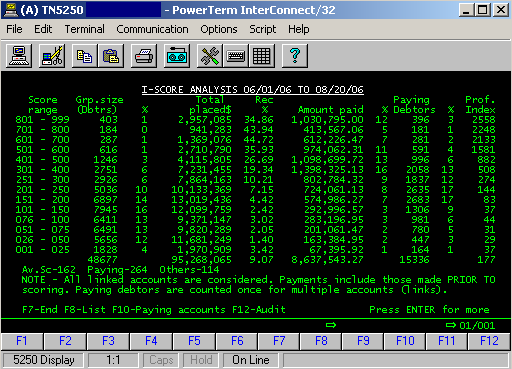
The system control file must be set up for all companies where scoring is required. When we do out initial tests, we have to create the system control information. You may therefore find some of the information already set up.
“Select (Y)” is required to set up scoring for a specific company
“Phone lookup is needed (Y)” should be set up when you start using the phone lookup service along with the scoring
“Download SS# (Y)” is only required if you require the bankruptcy and deceased lookup options
Based on the scores obtained from the analysis done by Quantrax, you can define up to 14 scores and the corresponding Smart Codes to be applied. You must set up the scores in ascending sequence. You should always set up the last score as 999, so that all scores have a Smart Code. (We will provide scores in the range 1 – 999.) You can set up the Smart Code to do anything, but it is recommended that you duplicate the Smart Code (so all of the linked accounts move together) and also add a description code that will be used to stop the account from being scored over and over again. We will later provide options for re-scoring accounts based on the last time an account was scored.
You can save the I-Score value in one of the 3 Intelec scores and use it for decision-making. Set up the score field to be used in the option “Move score to 1, 2, 3”. The 3 scores we refer to are displayed on the 2nd account detail screen, reading from left to right.
Once the system control files have been set up for each company, you are ready to start scoring accounts. At the beginning of nightly processing, we will take the last scores that were “uploaded” and apply Smart Codes and save the scores on the accounts (all linked accounts) based on the system control file. We plan to run a “download” (get accounts that need to be scored) at the end of the nightly process. We plan to download the the accounts to be scored into our servers, around 8 AM EST. We expect the accounts to be scored and information moved to your system by 5 PM EST, well in time for your nightly processing. Initially, we may use the iSeries modems, but we will work towards an FTP process to move the files between the systems.
Analyzing collection results based on the scores is also easy. We provide reports that show paying accounts based on the range of scores, as in the following example. In this option, we look at all the linked accounts related to the accounts scored, taking into account all the accounts placed (amount placed, regardless of close codes) and the amounts collected from all of the accounts regardless of the time frame (could have been before the accounts were scored). The objective is to evaluate the accuracy of the scores against accounts where payments were made. There are other reports that only include payments received after the accounts were scored.To access the reports, from Version 8.1 and later, key in “IS” (letter i and s) at any menu. Management Menu access will be required. For prior releases, key in the following from a command linecall iscorpclAs you look at the screens and begin to think about how you could incorporate scoring into your business model, you should consider the following.
No scoring model can claim to accurately tell you who will and will not pay.
There will always be collectable accounts that will be scored low. Similarly, you will not collect from many high-scoring accounts.
Scores are an indicator and you are always responsible for evaluating the reliability of any scoring system.
Our goal is to provide reliable results for a very large percentage of the accounts scored.
Giving a lower score to some collectable accounts is not damaging if those accounts get collected quickly or with a little effort compared to the success with other low-scoring accounts. You could consider using an additional credit score on some of the lower-scoring high balances, to find out if they may qualify to be considered more collectable.
Assigning higher scores to accounts that can not be collected will not be costly if the number of accounts is small. You will have fewer high scoring accounts and you will not be using a large percentage of your resources on these accounts.
Numbers can also be deceptive. A single large payment can skew the analysis and this must be considered carefully. In general if a collectable account was placed in a low-scoring group, there is a good chance that the account would be recovered with minimal effort. While it is our recommendation that additional resources and time be allocated for higher-scoring accounts, we do not suggest that you put no effort on the lower-scoring accounts! These accounts must also be worked, but worked economically. In the following, Prof.Index is a profitability index. It looks at the amount paid for each group, compared to the number of accounts in the group. Assuming you put the same resources into all of the accounts in the group, this index is an indication of the amount collected per debtor, for accounts within the group. The larger the number, the more profitable those accounts are likely to be.
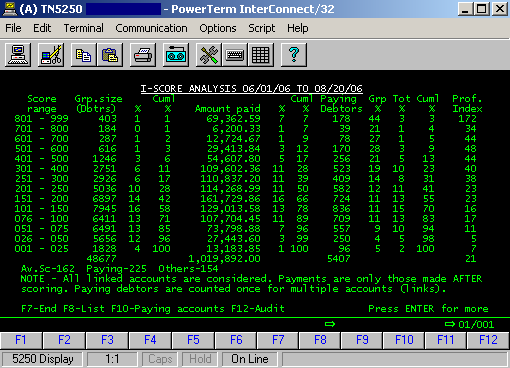
In the above, looking at all of the linked accounts (some of the accounts for the same debtor could be much older than the new account that was scored) and all the payments that were received to date, allows you to evaluate the new scores based on prior collection efforts for the same debtors. If most of the payments were against accounts that had lower scores, you would obviously question the accuracy of the scores. In the example above, a larger amount and number of payments have been generated from the accounts with higher scores.
Now, let us look at the same group of accounts, but only consider payments received after the accounts were scored. Note the increase in the percentages of amounts paid and paying debtors as the scores increase.
Grp% is the percentage of paying debtors calculated against the group size.
Tot% is the percentage of paying debtors calculated against the total number of paying debtors for all groups.
Cuml. % shows percentages for all the groups up to and including the group referred to on that row.

The above lists can be analyzed in more detail using the options that allow you to list all the accounts (F8) or only the paying accounts (F10) for a particular score range. In addition, you can select a score range and work with those accounts through the account audit feature (F12)! From within the account list you can select and sort using the many options offered by the account audit making the entire process very flexible and completely integrated with Intelec.
For more information, please e-mail ranjand@quantrax.com
