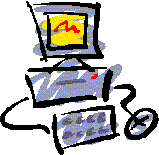 At a past last User Meeting, we committed to providing you with the ability to e-mail reports from RMEx to your clients. We developed and deployed a solution that is used by many of our clients. We hope that every one of our users will invest in the technology, even though there is a cost involved.
At a past last User Meeting, we committed to providing you with the ability to e-mail reports from RMEx to your clients. We developed and deployed a solution that is used by many of our clients. We hope that every one of our users will invest in the technology, even though there is a cost involved.
You will need three major components to be able to e-mail reports to clients. These are :
- A software component that will reside on the iSeries and allow you to e-mail any iSeries spool file to a client. We had initially selected a product from a company called RJS Software Systems but have now opted for a different vendor. The name of the company is Computer Keyes and they have a product called KeyesMail that accomplishes everything we want, is reliable, provides us with more flexibility and even runs on older iSeries’s. Remarkably, it also has a built-in e-mail program that allows you to create, send and save e-mail using any iSeries screen! (Even a green screen!) You can even have the iSeries periodically go out to your ISP and retrieve mail from a special mailbox! Keyes Mail is also less expensive than the original solution we had announced! The web site for Computer Keyes is www.ckeyes.com.
- Connecting to the Internet. KeyesMail can connect to an Internet Service Provider (ISP), using a dial-up, or a direct connection. It can also exchange e-mail through any network mail server available to your iSeries. (Now referred to as the iSeries)
- Modifications to RMEx to support the e-mailing of reports to clients. In this area, Quantrax will provide support for setting up “E-mail Options” at the client level. You will be able to indicate that a specific report (e.g. the Acknowledgments that are automatically generated during Nightly Processing) should be e-mailed to a client. You will supply the information such as a “Subject for the e-mail”, an e-mail address and a message to be included in the body of the e-mail. You will also be able to e-mail an on-demand report to a client. (E.g. An Acknowledgment selected from the Daily Reports menu) The reports will be sent as attachments to the e-mail. You will able to select from a several different report formats. These include HTML, ASCII text, RTF, PDF and TIF formats. Raw iSeries spool files can also be mailed. Quantrax will provide these changes as a part of the base enhancements, and there will be no cost incurred on your part! (Your support dollars at work for you, again!)
Quantrax has completed the programming to e-mail any of the standard reports to a client (Acknowledgment, Placement history, Status report, Close-out report and Activity History). You will be able to add an e-mail address for each type of report, within the client update program. In the future, we also plan to be able to e-mail additional reports to clients and to also send an e-mail to a debtor!
How should you proceed at this time?
We feel that this is a vital step forward in using leading-edge technology to be competitive and provide value to your clients. It is technology that will allow the smaller agencies to successfully compete with larger operations. As we have always said, technology is a powerful tool when we use it to our advantage, but it does have a price. Having spent a great deal of time researching the alternative solutions, we feel that the costs associated with this feature are reasonable and justified. The solution will be transparent to the user and will be integrated with the normal operations within RMEx. Connecting the iSeries to the Internet or using the modem you currently have, to dial out to your ISP is an area in which you may need some assistance. Computer Keyes will be able to provide this assiatance as a part of their support. You will also need to order the Keyes Mail software, which will be integrated with RMEx. You can contact us and we will place the order for you.
The new RMEx changes will be a part of a Release 7.0 update that will be distributed after June 15th, 2001.
Please e-mail any questions to support@quantrax.com. We have demonstrated our commitment to RMEx and giving our clients the best tools to be competitive, technically competent and profitable in a rapidly changing industry. There should be no doubts about RMEx being the best product in the collection industry! It is our recommendation that you do not delay the decision to invest in this enhancement. If you decide at some later date that these features are urgently needed, they could take some time to implement. We therefore suggest that you move forward quickly – This technology is likely to become a standard requirement in the very near future! We have done our part. Be prepared to respond to your clients!
In case you are still unsure as to what has to be done…. it’s as easy as 1-2-3!
1. Obtain a connection to the Internet – This is as simple as calling your local Internet provider and getting a DSL or other line (Pricing varies) which you probably already have. You will need the SMTP address from the ISP.
2. Select the type of connectivity to the Internet – You could use the IBM modem provided for software support! You could also use an inexpensive PC-type modem. (In either case, you should plan to have a fast modem, if you plan to e-mail large reports) If you plan to use an iSeries modem, please make sure that Quantrax will continue to have access to your system at all times. This may mean that you will require another controller and modem on your iSeries. Connecting your iSeries to the Internet via a PC is more complicated, but is another option. (The more recent iSeries machines do not support a modem.)
3. You need the KeyesMail software and changes to RMEx – For this, you simply order the KeyesMail software and use RMEx (at no extra charge!) to send your reports to your clients via e-mail. Support for e-mailing reports was a part of RMEx Release 7.0.
RMEx Interface to the e-mail product
The background and design of this exciting feature is described above. Reports will be sent as an attachment to an e-mail The attachment can be sent in several different formats. Quantrax has provided the following changes RMEx.
- When you go to System Control Menu and select Company Information, there is a new screen where you will be able to enter an e-mail address and SMTP mail server for your company. The default mail server will be *DEFAULT. If this option is not set up, none of the e-mail features will be activated.
- At the company level, you can specify that e-mail’s are to to copied to a specified address. This can be used to audit or monitor the e-mails being sent out.
- Within the Client Update, on the screen that shows standard reports, there is a new field called “E-Mailing Options”. A “Y” in this field will display a new screen with the standard report types. You can select any of them and enter information e-mail address, a person the report is being sent to, a subject, a message and a conversion type. The Conversion Type allows you to send the attachment in different formats. Some examples are ASCII text, RTF, PDF or an image. The specific codes and meanings are 2 : EtoA = ASCII Text 3 : IMG = Image file you will have to open using a image viewer 4 : RTF = This type can be retrieved using Microsoft Word 5 : MAP = Please refer to Keyes Mail documentation 6 : PDF = A type of document that has to be viewed using Adobe Acrobat Reader. All of these are better described in the Keyes Mail documentation.
- Once you have set up the Company Information and clients have been updated with the basic rules, you are ready to start using the system. You should probably test the system by sending some e-mails to yourself, prior to setting up the system for clients.
- The Acknowledgment is the only standard report type that runs automatically (during Nightly Processing). This will look at the client master and generate e-mail based on the set up. Acknowledgments that are e-mailed during Nightly Processing will be held on the spool file, with user data of “ACKN-EMAIL”. There will be separate spool files for each client.
- What about the other reports? At this time, we have provided support for our standard reports to be e-mailed. These reports are selected from menus and are the status reports, close reports, placement histories, activity histories, acknowledgements (run from the menu) and regression reports. Assuming you have the e-mail product and have set up the option at the company level, you will be presented with a new screen after you make your selection. (Client code, date range etc.) With regard to the e-mailing options, you have choices. You can have the system follow the rules set up at the client level to generate the reports. However, you may also wish to print a report that you would normally e-mail to a client. You may want to e-mail a report and print it too! We allow you to perform any of those functions! These options are presented on the selection screens that are displayed when the reports are being requested.
- When you select a specific client or multiple clients from the selection screen, if you select the e-mail option, we will warn you that all of the reports for the client codes selected will be sent to one e-mail address. If you wish to e-mail a report to several different clients, you must run them separately. Once the client codes are selected, we will display a list of the codes and the client names so you can verify that all the codes selected belong to the same client. You will then proceed to a screen which allows you to enter an e-mail address, subject, message etc. for the report to be mailed to. If the report has been set up for e-mail, the e-mail address will be displayed on the screen. Remember, you do NOT have to set up an e-mail address at the client and report level, to send an e-mail to a client. You set the option at the client level only if the report should always be e-mailed. If you want to send a report via e-mail, on a specific instance, you can select the menu option and enter an e-mail address, message etc. and e-mail the report to the client, just that one time.
- The monthly reports will also follow the rules from the client master if you select the e-mail option
- The “Multiple Client Reports” option from the Month-end menu, will NOT generate e-mails even if the clients are set up to receive e-mail.
- There is more! With the E-mail product, you will be create an e-mail (compose, send, store and retrieve) from any iSeries screen. Yes, even from a green screen! You can also receive e-mail. Receiving e-mails will take some additional set up and configuration on your system. The software is included in the product. For now, we have added the e-mail creation option to the Attention Key option from a menu. (Option 5) You will be able to compose and send e-mail using this option. The basic product supports only one e-mail address. You can order additional mailboxes for your use. There will be an additional charge for this. The use of this option is better described in the Keyes Mail documentation.
Pricing
KeyesMail is listed at $3,750. Software updates and support are $750 per year.
Please think about this as something that will allow you to stay competitive and provide better service to your clients in today’s demanding environment! If you can even get a few of your clients to accept e-mailed reports, the savings are considerable, and the costs are easily justified. And what about the value of being able to create, send, receive and store e-mail using any iSeries display station?
Thank you for your support in helping us take this great step forward!
